Import CCH iFirm Contact Data into a New Return
You can reduce your tax return preparation time by importing contact information from CCH iFirm into new returns. See Creating Returns for information on how to start a return.
To import your contact information from CCH iFirm:
- In Return Manager, click New to create a return.
- After selecting forms, the Import CCH iFirm Contact Data dialog displays.
- In the Search iFirm Contacts box, type all or part of the information to display a list of contacts from CCH iFirm. You can search on any of the column heading types (SSN/EIN, First Name, Last Name, or Company Name) . ATX displays a list of results.
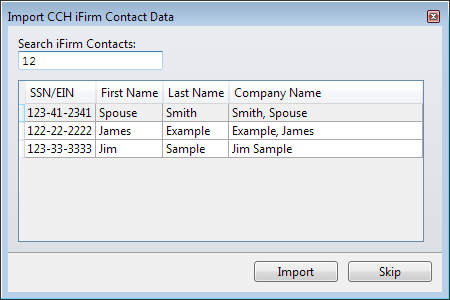
Import CCH iFirm Contact Data dialog box
If there are no matching contacts, ATX displays a message No matching contacts found. Verify the information and retype or click Skip. Or, if you do not want to import the contact information displayed, click Skip. If you choose to skip this process you are not given another chance to import contact information.
- Select the contact from the list and click Import. The Import dialog closes and the selected contact data is entered in your new return.
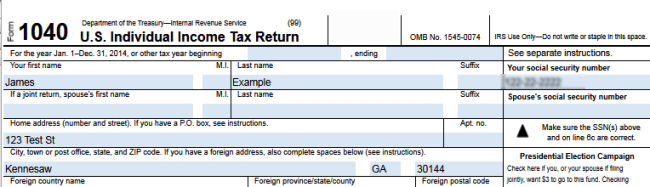
Import Contact Information
See Also:
Sync New ATX Contacts with CCH iFirm